
Better Quality Xbox One Streaming
In my previous post, I talked about what the Xbox app is on Windows 10 and what sort of features are available to it. Now, let’s see how we can enable the hidden Very High quality setting, which will allow you to stream your games at a much higher quality to your Windows 10 PC. A simple text file update is all that is needed.
Better quality, better experience
Before we begin, I’d like to open with a bit of a disclaimer. Editing system files can be dangerous if you aren’t sure what you are doing. Only make these changes if you are comfortable with fixing issues that may arise from making these edits. I take no responsibility for any issues that may arise due to any changes made to your system that you read from this post. Enabling the Very High quality setting may also saturate your local network, which may make other devices run slowly on your network. Please keep this in mind before using the Very High quality option..
Now then, with that out of the way, let’s move on to the real fun. By default, the Xbox app has three quality settings: Low, Medium, and High. Reddit user OomaThurman found that by making a simple edit to a configuration file, you can make your Windows 10 PC think you are running a Preview version of the Xbox app. This unlocks the secret Very High quality mode which is normally hidden from regular users. Below are the instructions to do this.
Very High Quality Directions
Using your favorite text editing program, open the following file. Note that the ~~~~~ are actually just meant to be a random string of numbers and letters, so they’ll be different for each person:
C:\Users\%USERNAME%\AppData\Local\Packages\Microsoft.XboxApp_~~~~~~\LocalState\userconsoledata
From here, look for the following string within the file. This is what we will need to edit:
<IsInternalPreview>false</IsInternalPreview>
All that we need to do is replace false with true. Save the file and restart the Xbox app. Connect the Xbox app with your Xbox One and click on the Stream button. Once it’s connected, you should be able to see the following quality settings now:
The Streaming Experience
With the Very High quality option selected, you should actually notice the image quality is MUCH higher as it is streaming the full resolution video to your PC. You may also notice that inputs are a bit tighter as well and don’t have as much input lag. There are some drawbacks however. The bandwidth usage consumed by this is going to be much higher than just using the High quality setting. Even sitting on the Xbox One dashboard, I was using around 10 mbps. Opening up a game such as Forza Horizon 2 had spikes up to 18 mbps. Some users around the Internet have reported seeing 20 mbps and upward, so having quality networking hardware and running your Xbox One and Windows 10 PC over a wired network will help tremendously.
Overall though, this feature seems to work very well. The fact that it unlocks when changing a setting called IsInternalPreview makes me believe that this feature will be rolling out to standard users who do not want to make this change in the near future. This shows me that Microsoft wants to make the Windows 10 experience great on any device and wants to bring everything in sync with each other so that you can pick up your gaming anywhere. The next step of course would be streaming your games over the Internet, but I think we’re still a little far from that, as input lag would be way too high for most games to be playable. If you’ve tried this setting out, leave a comment down below and let everyone know what your experience has been with it.
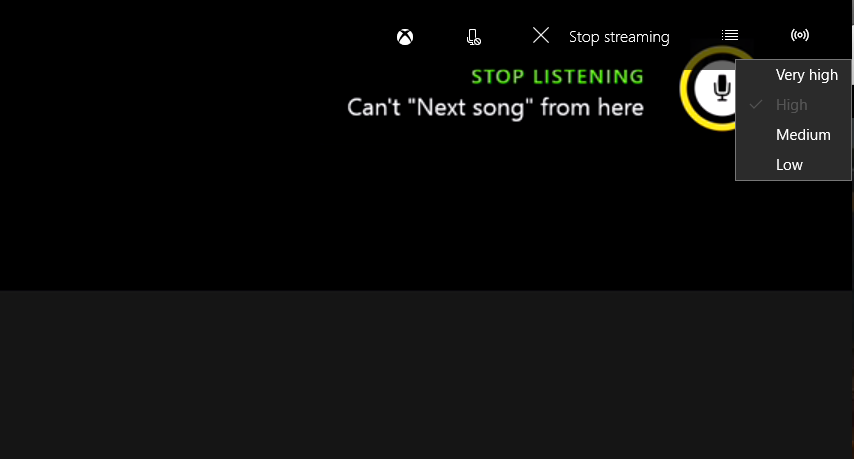
2 thoughts on “Better Quality Xbox One Streaming”
I doubt there’s any chance that streaming your Xbox online to play will ever happen – even if the latency problem is solved. There would be too many issues because people would have the ability to essentially share an Xbox instead of buying their own. You could just partner with someone in a time zone 12 hours away and share everything without much overlap!
That’s a great point! I never thought of that actually. I know OnLive tried to solve the streaming video games over the Internet before, but they didn’t last very long unfortunately. This is the only thing close to it lately that I can think of. Thanks for the reply!
Comments are closed.